Pages you have deleted can be found in the trash bin. Click on Trash from the left menu bar to go to the trash bin.
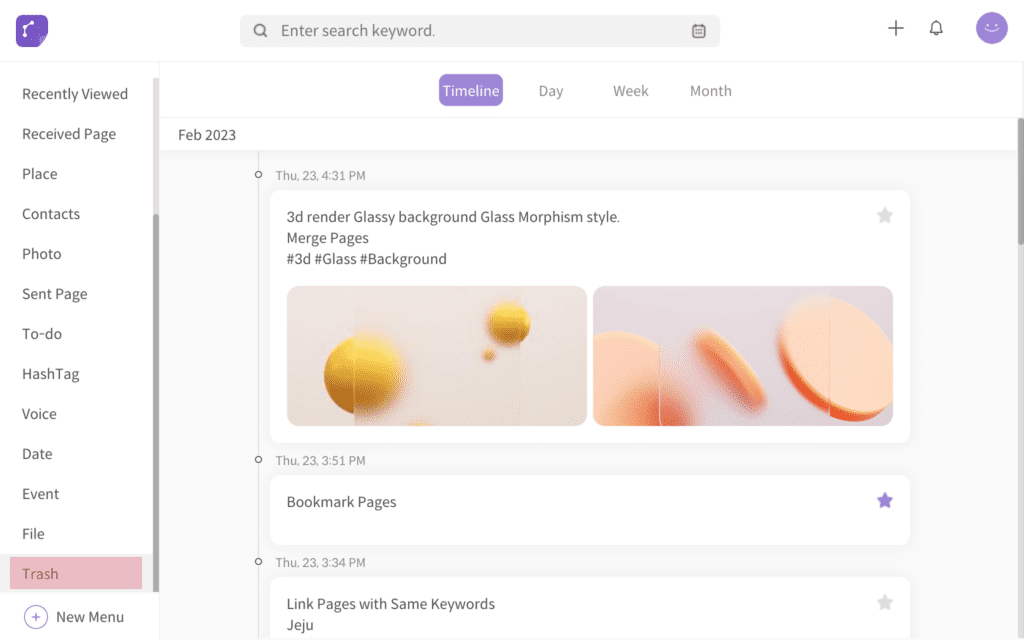
<trash bin on side menu bar>
Empty Trash Bin
There is an Empty button to delete all pages in the Trash permanently, and permanently deleted pages cannot be restored. So use caution when emptying the Trash. To permanently delete all pages in the Trash, click on the Empty button. Then click on the OK button on the confirm pop-up.
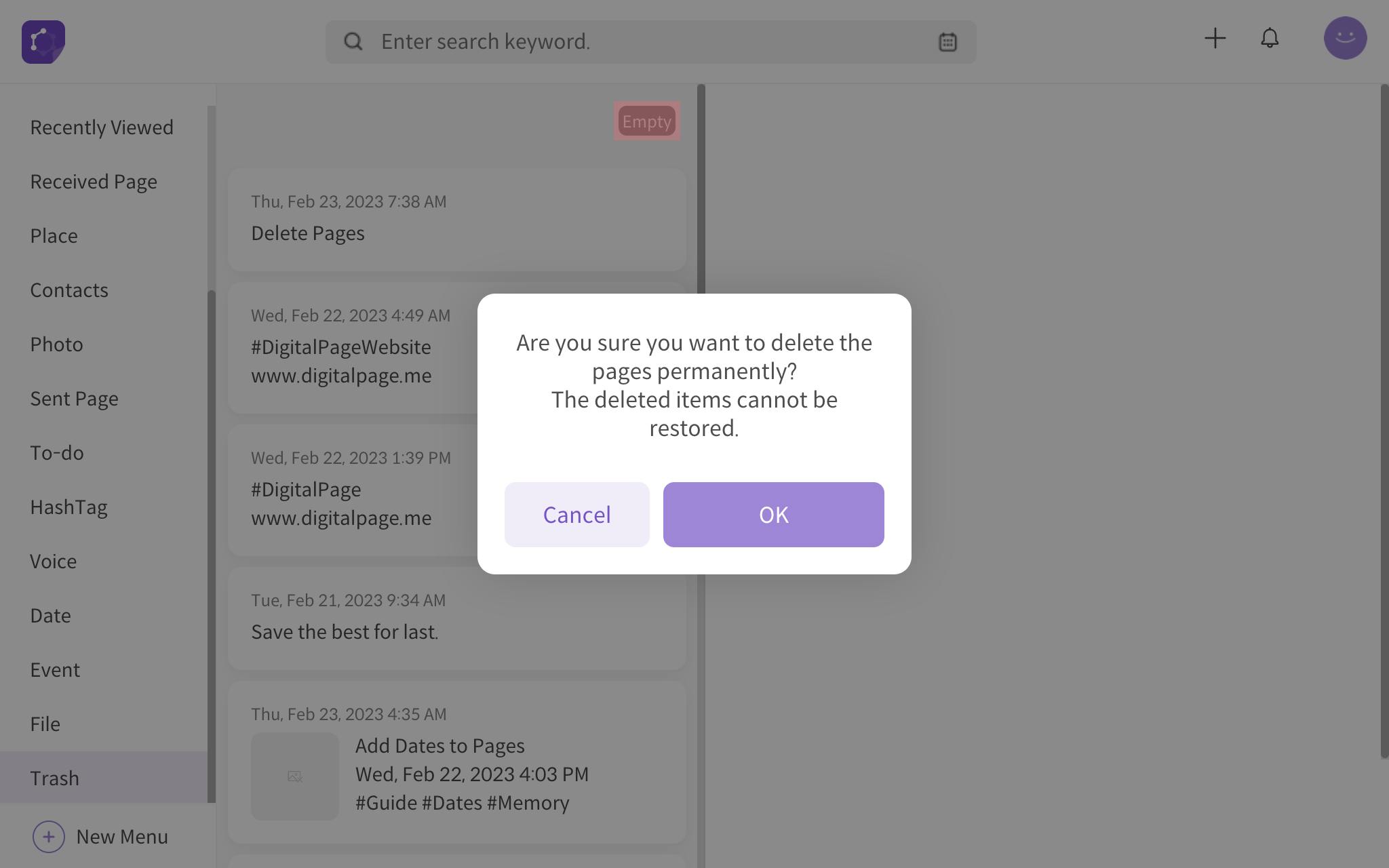
<empty trash bin>
Permanently Delete Selected Pages
You can permanently delete selected pages in the Trash. Click on a page from the trash that you want to delete permanently. Then from the page view mode, hover mouse cursor on more options (three-dot button) icon. Then click on Delete permanently in the pop-up. Finally, click on the OK button from the confirmation pop-up to delete the page permanently.
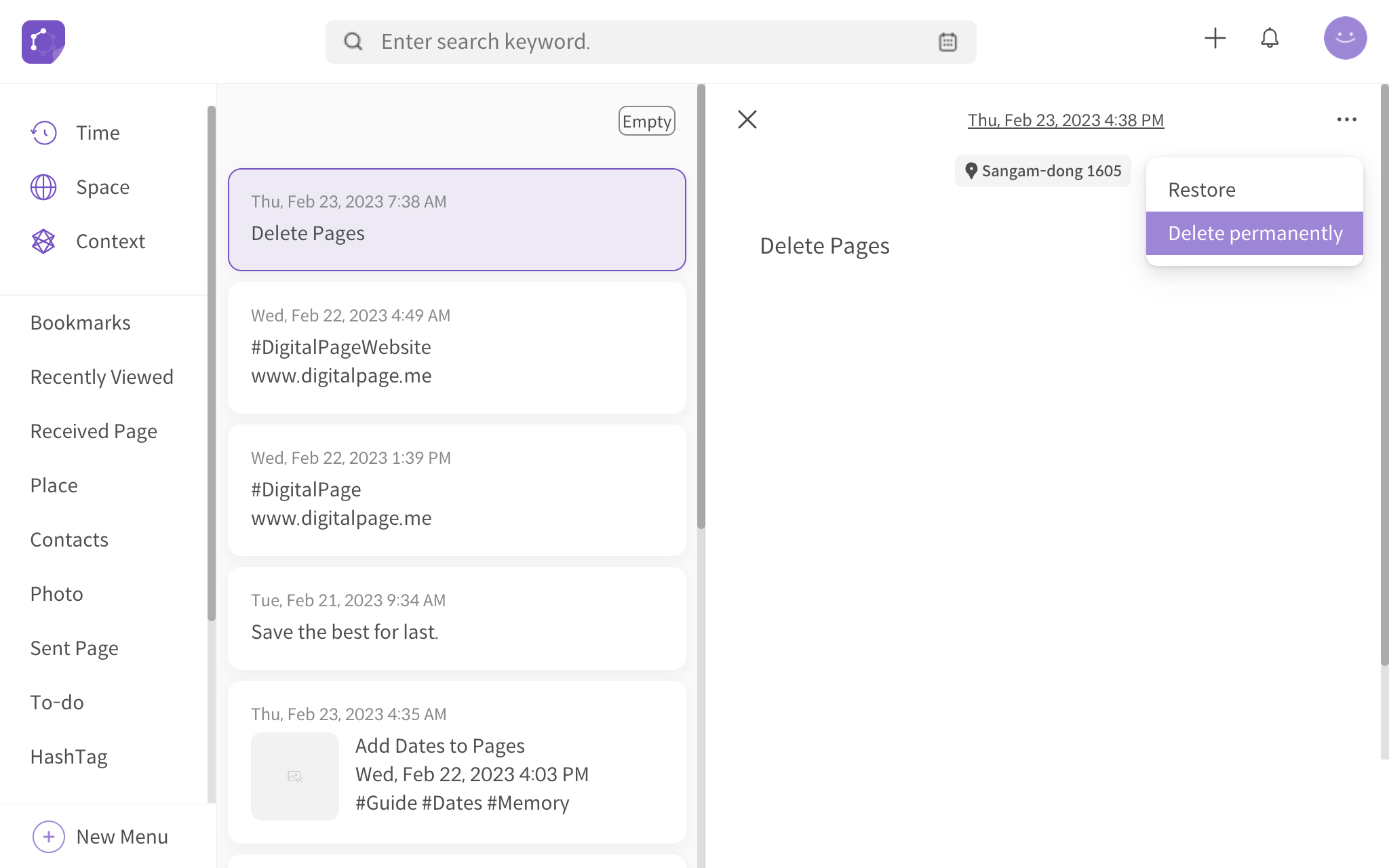
<permanently delete selected page(s)>
Restore Selected Pages
Pages in the Trash can be restored. Click on a page from the trash you want to restore. Then from the page view mode, hover mouse cursor on more options (three-dot button) icon. Then click on Restore in the pop-up. The page is instantly restored, and you can browse the page in the corresponding modes.
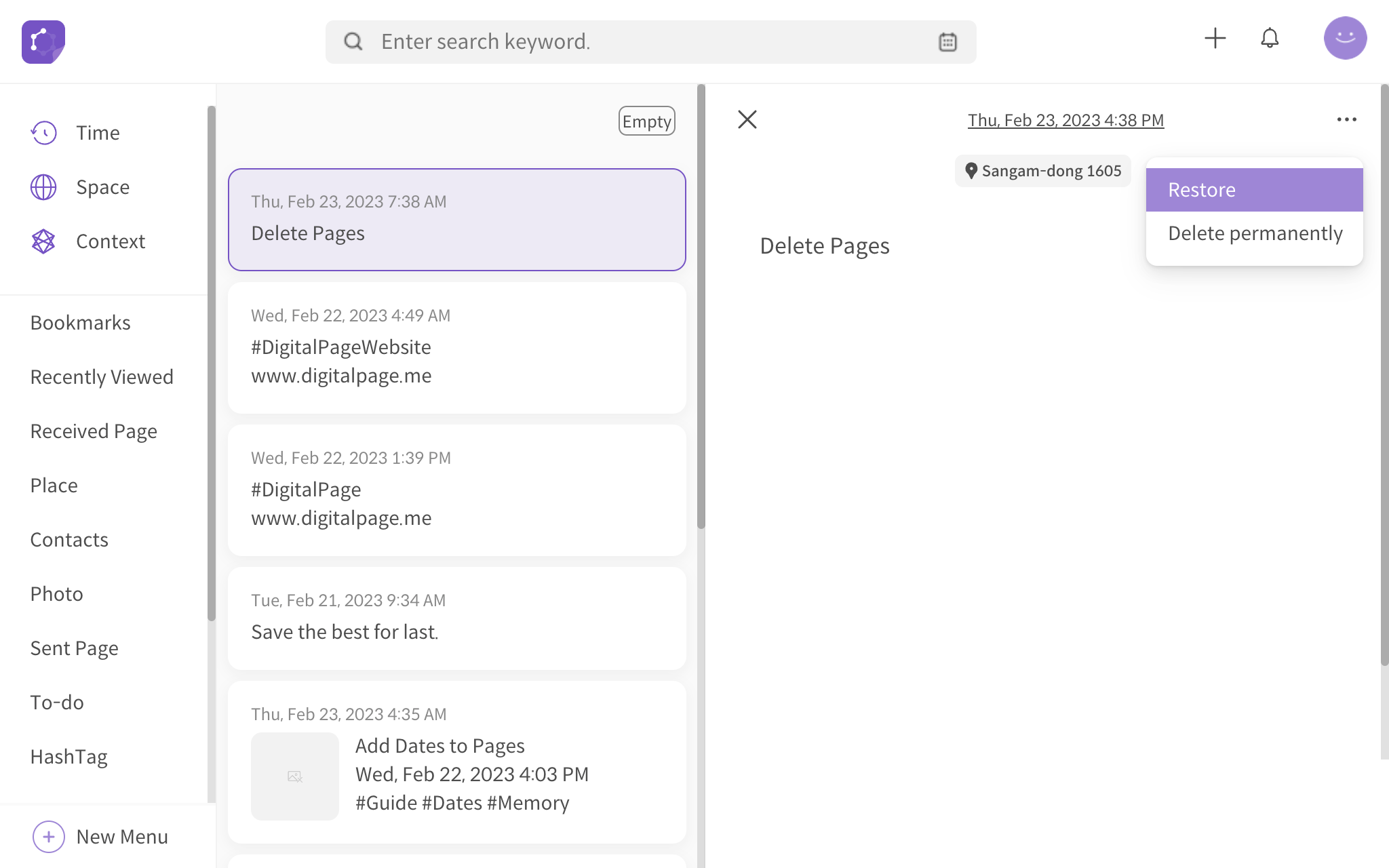
<restore selected page(s)>
