If you need to delete pages you don’t need anymore, you can easily delete them. One way to delete a page is by hovering over a page from the list in browse mode. A delete icon will appear at the top right of the page, and clicking on the delete icon will instantly delete the page without confirmation.
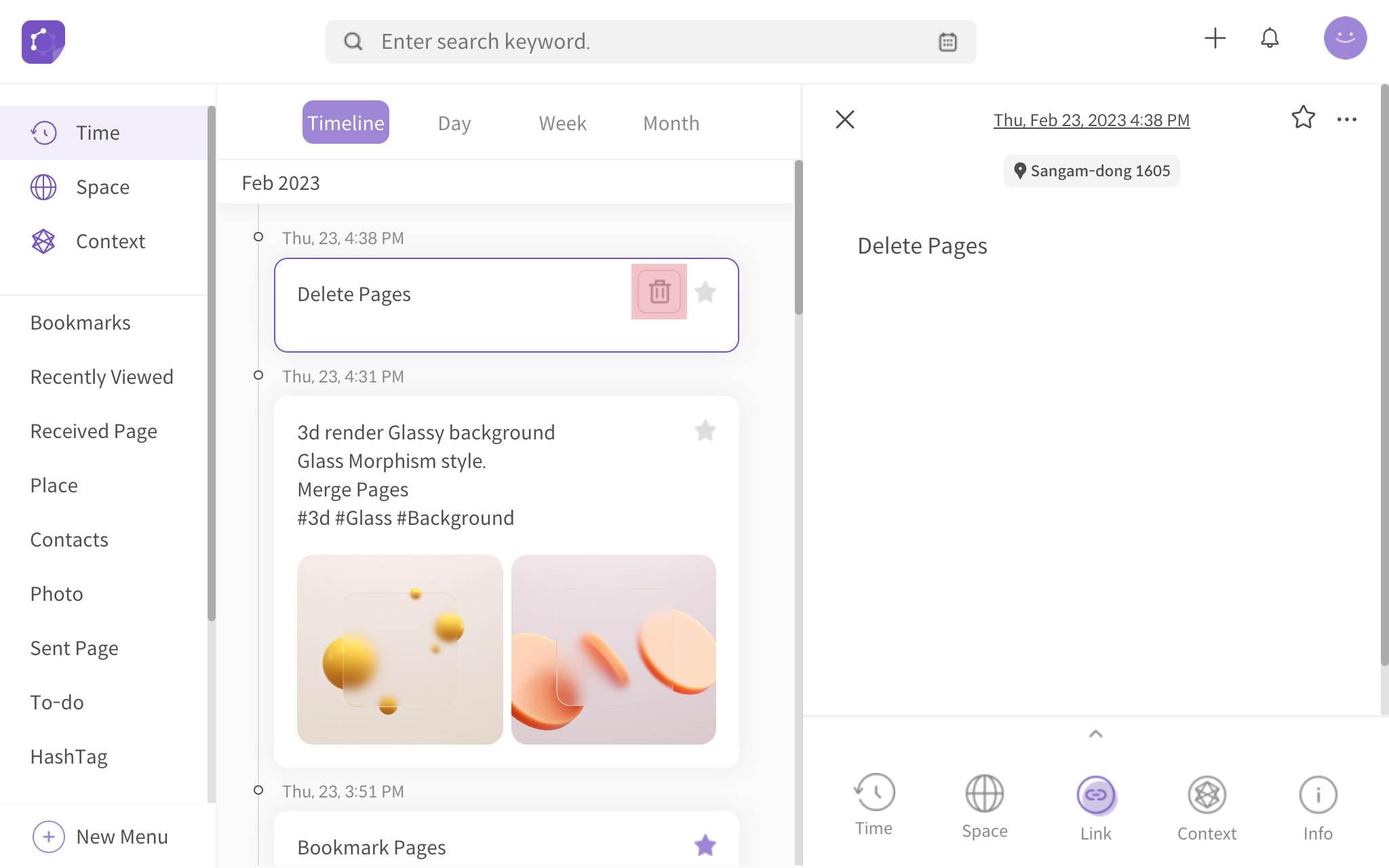
<hover mouse cursor on listed pages to reveal delete icon>
Another way to delete pages is by clicking on the Delete button from more options (three-dot button) of a page. Hover mouse cursor over more options icon on the page in view mode. Then click on Delete to instantly delete the page without confirmation.
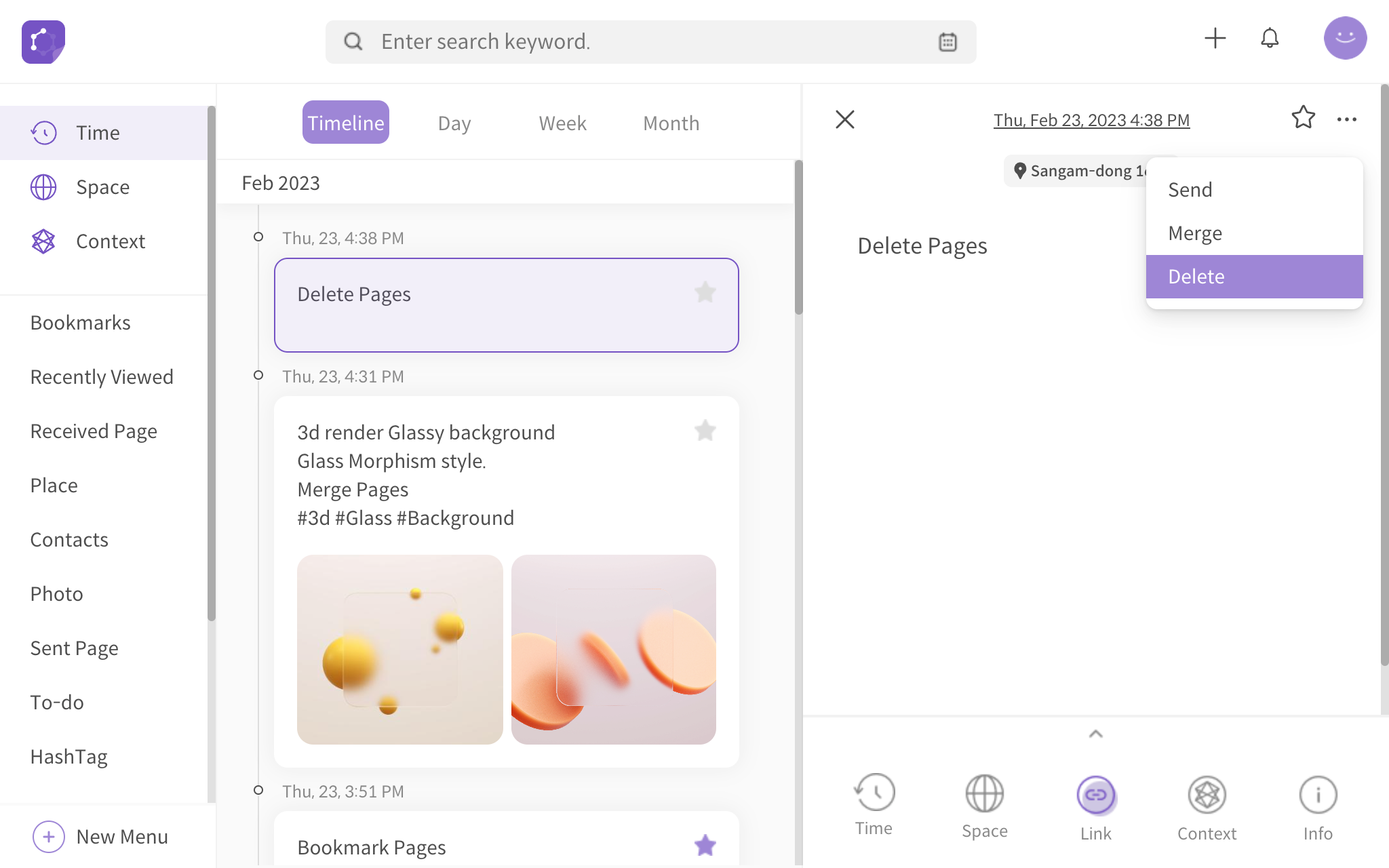
<hover mouse cursor on more options icon>
