Use the various fonts and styles on the Text Style button to make your writing more stylish and legible. The Text Style button is at the top left of the page.
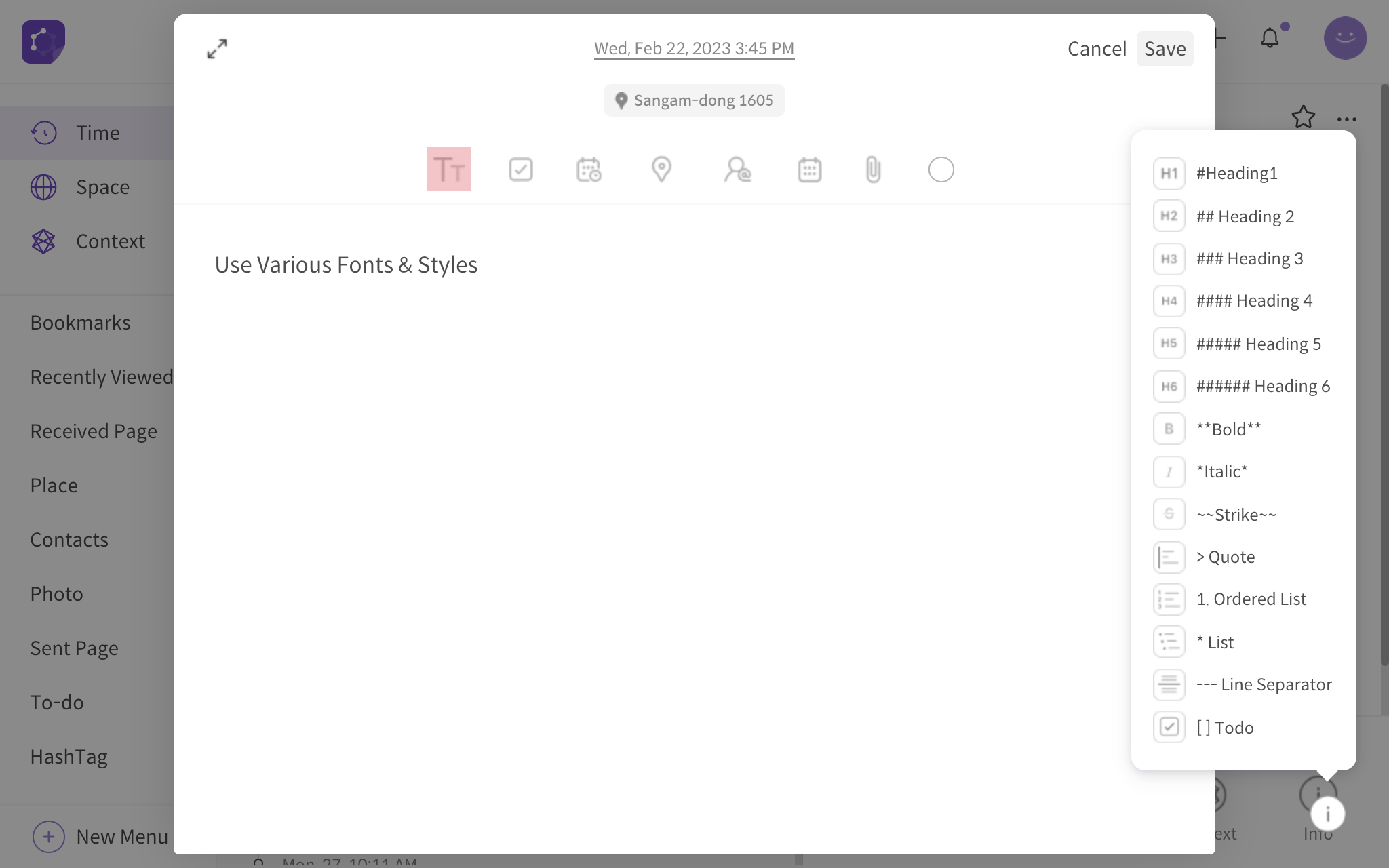
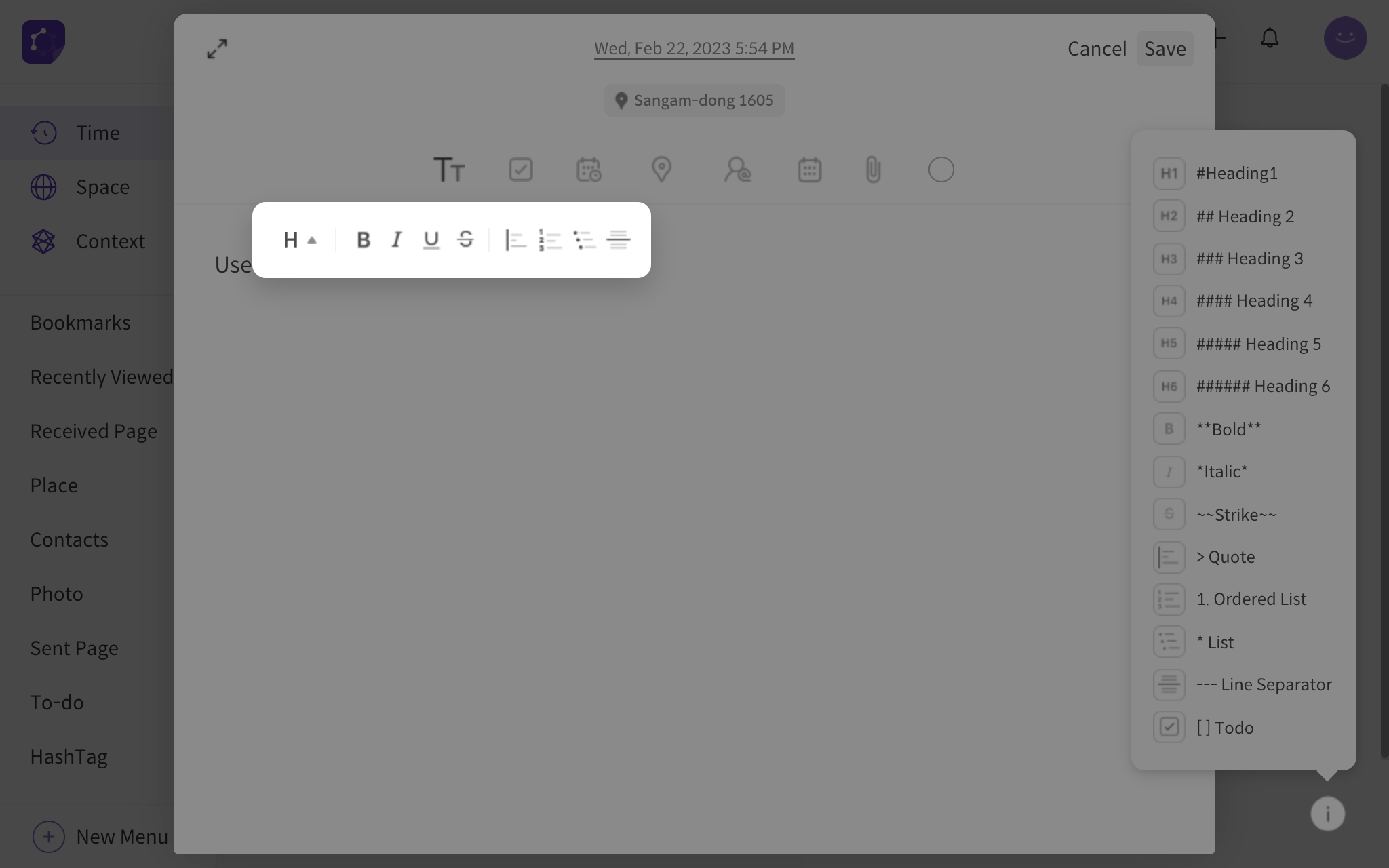
<text style toolbar>
There are six different headings in DigitalPage: H1, H2, H3, H4, H5, H6.
For fonts, you can select bold (B), italics (I), underline (U), and strikethrough (S). You can make your page more organized using blockquotes, numbering, bullet points, and horizontal line separators.
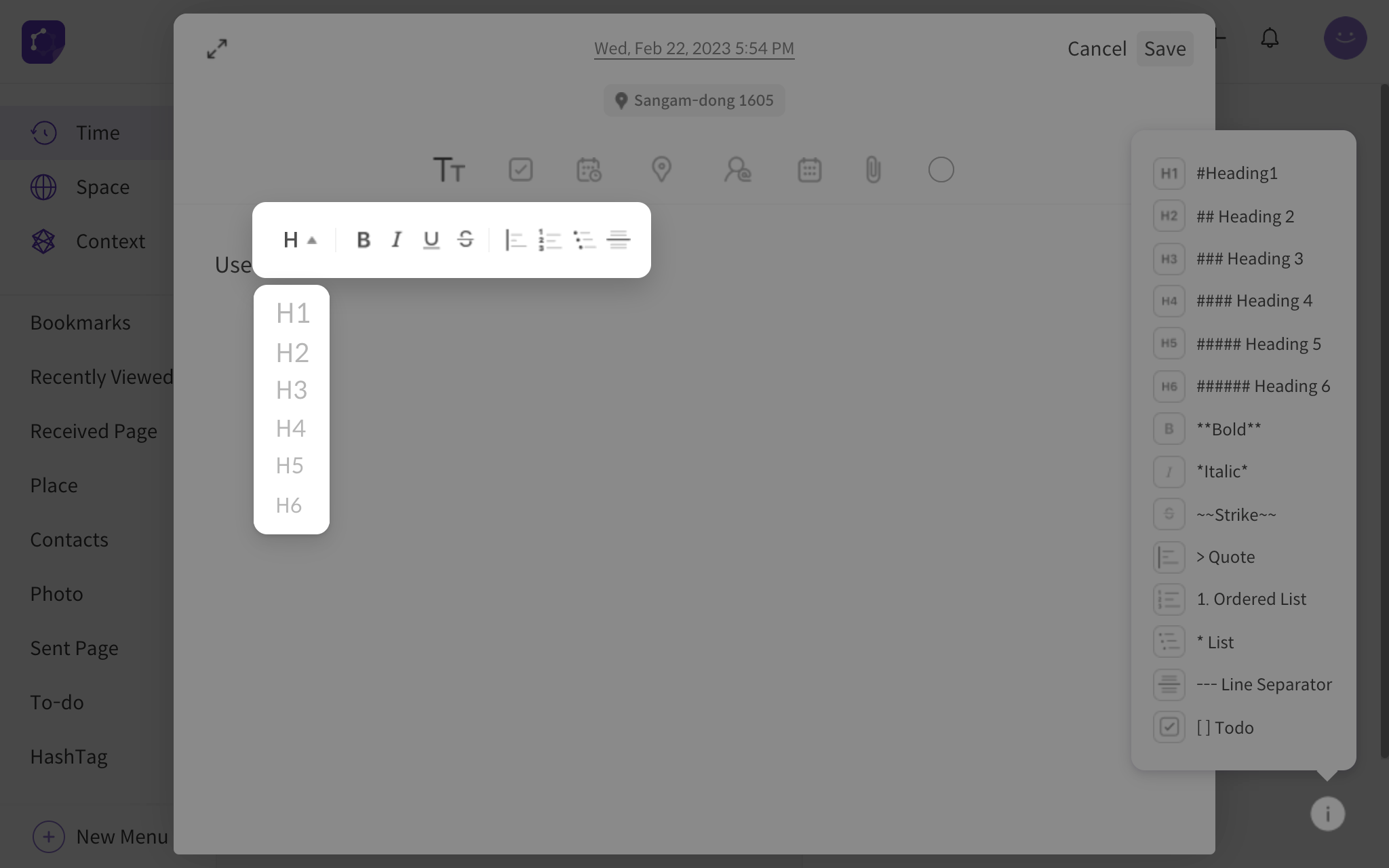
<headings and other options>
You can apply various text styles using keyboard shortcuts, including headings (#), bold font (**text**), italic font (*text*), strikethrough (~~text~~), quotes (>), ordered lists (1.), bullet points (*), horizontal line separators (—), and to-do lists ([]).
In page edit mode, you can click on the help button (question mark icon) as shown in the image below to go to a website link to learn about using keyboard shortcut keys for text style. This website link serves as a helpful reference for users, enabling them to perform actions quickly and efficiently without the need for manual formatting using the toolbar or menu options.
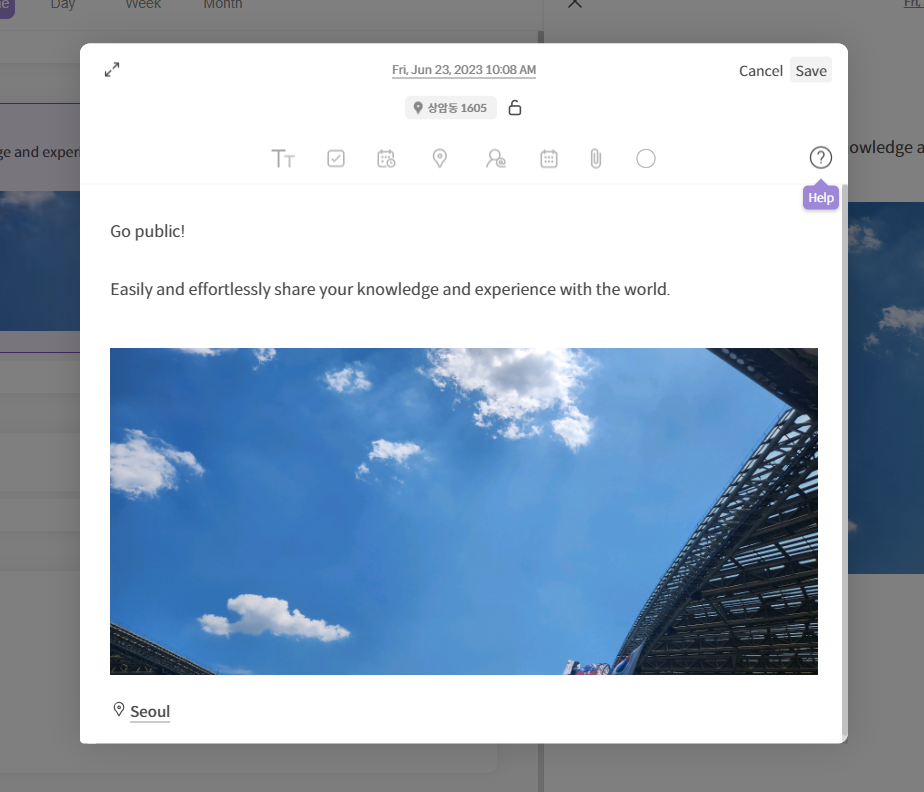
<help button for shortcut key information>
Additionally, hyperlinks are auto-created when you type a URL address on your page. URL addresses that provide a preview is displayed on the hyperlink as well.
